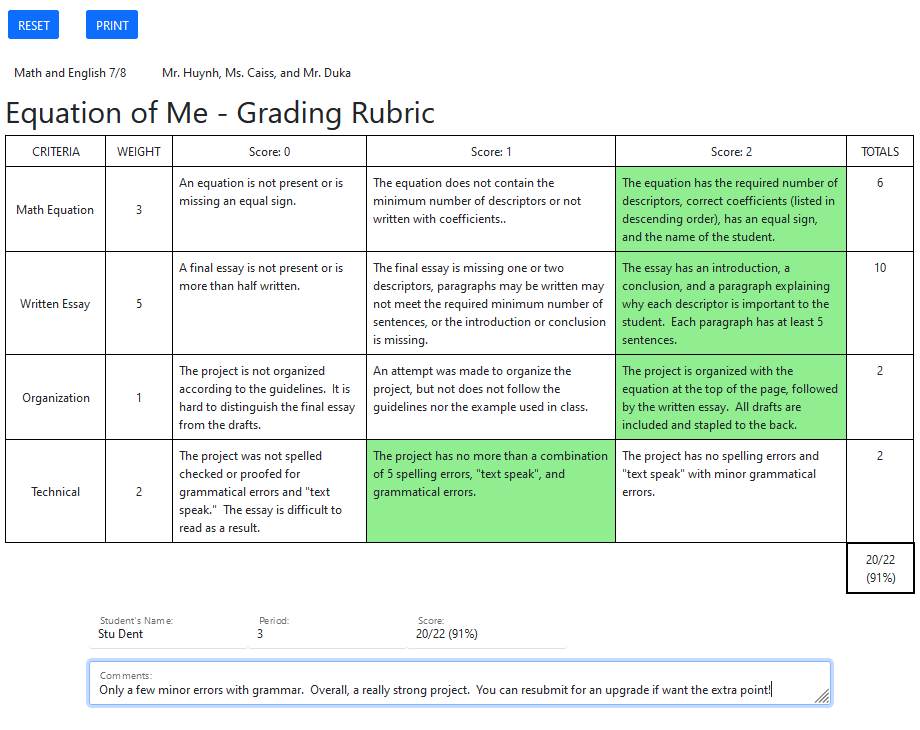WHY:
Grading should never be a subjective process. A rubric is a matrix showing students clearly how they are being graded on different aspects of their project. Students should be clear how to achieve the highest possible level of expectation for each part of their project. There should be no guessing game for a student when it comes to achieving the highest marks.
BEST PRACTICES:
It is best practice to always give students the grading rubric at the beginning of the project, or at the very least midway through the project. This will give students ample time to determine if they have reached the highest level of expectations before turning in their project.
PART I - Criteria
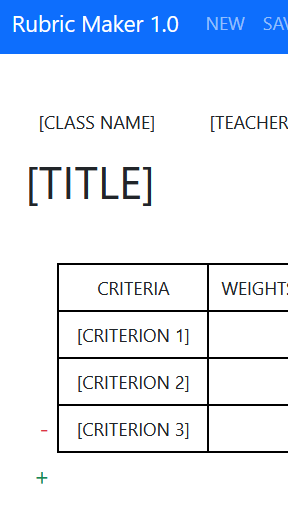
TEACHER'S GUIDE:
A project should never be assessed one dimensionally. Projects should have multiple parts to them. Some of the most common are:
- Drafts
- Process Journal
- Reflections
- The Final Product
- Grammar
- Spelling
- Organization
Use the + / - on the side to add or delete a criterion.
PART II - Weights, Scores, and Totals
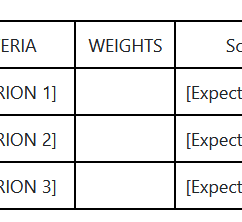
TEACHER'S GUIDE:
Weights
Weighing each criterion differently is similar to weighing different categories (quizzes, tests, projects, participation, homework, etc.) in a class. A teacher shouldn't weigh the spelling and grammar of a reflection as much as the "math work" portion of the project. A math project should have the math portion of the project weighed most heavily. Remember that the end goal of PBL Math is to make sure that students have a strong understanding of the mathematics and are able to apply this knowledge to solving similar math problems.
Scores
 Every rubric will have vertical scoring bands that usually range from 0 to 5 depending on the teacher. Each band tells a student exactly why he or she earned the score for a particular criterion.
Every rubric will have vertical scoring bands that usually range from 0 to 5 depending on the teacher. Each band tells a student exactly why he or she earned the score for a particular criterion.
Totals
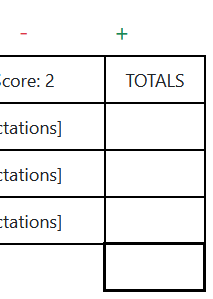 If we multiply the weight of a criterion with the score band, we will get a total for that particulary criterion. You will notice that the maximum score for each criterion is different; hence, we have weighted criteria where each part isn't as equally important as another. This part has been coded to automate that process for you.
If we multiply the weight of a criterion with the score band, we will get a total for that particulary criterion. You will notice that the maximum score for each criterion is different; hence, we have weighted criteria where each part isn't as equally important as another. This part has been coded to automate that process for you.
PART III - Levels of Expectations
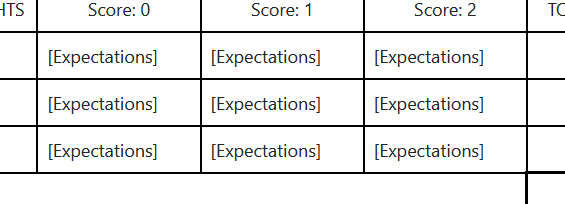
TEACHER'S GUIDE:
The center of the rubric is reserved for writing the level of expectation for each scoring band. These should explain exactly why a student would the score for that particular criterion. If a student looks to the right of a cell, they will understand why they did not earn the next higher score for that particular criterion. Writing these levels of expectations is the hardest and most important part of the rubric.
PART IV - Reset, Save, and Print
TEACHER'S GUIDE:

SAVE
The SAVE link will save your work on your local computer. You cannot open this app on another computer and continue work. However, your progress should be saved upon reopening your browser.
Printing the rubric will create another HTML file. In essence, the web app creates another mini web app, programmed to help you with your grading (by multiplying and totaling for you). You can save it locally on your computer and double click it like any other file. It will open in your default browser. Once you print, you cannot make any other changes to your rubric.
PART V - Grading on a Final Rubric
TEACHER'S GUIDE:
Grading with the rubric is as easy as clicking on the level of expectation for each criterion. The programmed rubric will highlight the cell and calculate the total for that particular criterion and will create a "running total" for the final grade. Of course, fill in the student's name, the period, and any comments you'd like to make about the project.
PRINT
The PRINT button will print a pdf copy of the rubric to send (or print a physical copy) to your student. If you a cloud service or shared directory, you can place a copy of the final graded rubric into the shared folder.
RESET
When you're done with grading one student, and have printed a pdf copy, click RESET and start grading the next project!